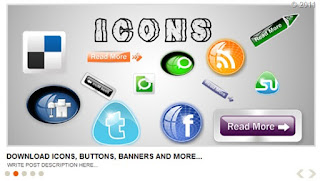 As Per Your Requests We Are Glad To Present Yet Another Stunning Version Of Image Slideshow Widget For BlogSpot Blogs. This Widget Is Different From Its Previous Versions With Regard To Speed, Load Time, Navigation And Control Options. You Can Use It To Display Even Your Featured Posts Using The Featured Post Title And Description. This Widget Is Again An Extracted Code From A WordPress Template. The Slider Is Coded Such That It Will Appear On Your Homepage Only. So Lets First See A Demo,
As Per Your Requests We Are Glad To Present Yet Another Stunning Version Of Image Slideshow Widget For BlogSpot Blogs. This Widget Is Different From Its Previous Versions With Regard To Speed, Load Time, Navigation And Control Options. You Can Use It To Display Even Your Featured Posts Using The Featured Post Title And Description. This Widget Is Again An Extracted Code From A WordPress Template. The Slider Is Coded Such That It Will Appear On Your Homepage Only. So Lets First See A Demo,Adding The Slider To Blogger:
Kindly follow these steps:
- Go To Blogger > Design > Edit HTML
- Backup your template
- Search for </head>
- Just above it paste the jQuery code in this page -> Slider jQuery Code
- Then search for ]]></b:skin>
- Just above it paste the CSS code below,
- /*-------------------- MTS jQuery Image Slider -------------*/.featuredposts{border:1px solid #E9E7DE;width:608px;background:#FFF;margin:0 0 10px 0;height:400px;overflow:hidden;}.fp-slides{}.fp-post{padding:13px;}.fp-thumbnail{border:3px solid #dddddd; width:580px;height:266px;margin-bottom:10px;overflow:hidden;}.fp-thumbnail:hover{border:3px solid #CAC9C9; width:580px;height:266px;margin-bottom:10px;overflow:hidden;}.fp-title{color:#787878;font:bold 14px Arial, Helvetica, Sans-serif;padding:0 0 4px 0;margin:0; text-transform:uppercase;}.fp-title a{color:#000;text-decoration:none;}.fp-title a:hover{color:#0080fF;text-decoration:none;}.fp-label{color:#504D4D;margin:15px 15px 0 15px;padding:0;text-transform:uppercase;font:bold 16px/16px Arial,Helvetica,Sans-serif;}.fp-post p{color:#504D4D;padding:0;margin:0;font:10px Arial,Helvetica,Sans-serif;height:32px;overflow:hidden;}.fp-more,.fp-more:hover{color:#F77C04;font-weight:bold;}.fp-nav{width:590px;padding:0px 10px;height:14px;}.fp-pager a{background-image:url(https://blogger.googleusercontent.com/img/b/R29vZ2xl/AVvXsEiha679wqKaIPVDaQw-MFXm_koDKWG6oKOx-pcSR1ln_wVLYAk3tCZh2ZDWXGgkoet2z3iFG6XwEYORG8QTb-RfvMa1LBhhsMMeqwaLCI7fndeL81Gm3DgpRoDJt-DJF5dJThzVoeobNi8/s1600/featured-pager.png);cursor:pointer;margin:3px 6px 0 0;padding:0;height:10px;width:10px;display:block;float:left;overflow:hidden;text-indent:-999px;background-position:0 0;}.fp-pager a:hover,.fp-pager a.activeSlide{text-decoration:none;background-position:0 -110px;}.fp-prev{float:right;margin-right:4px;width:15px;height:17px;opacity:0.7;background:url(https://blogger.googleusercontent.com/img/b/R29vZ2xl/AVvXsEiJxDcv6RkKAIMPx3uKVoM2mt6UNfU5jMvwVuU-024BRzxq0Pn6MHuM1sBXOeLBCjf6yDX15Pdm6rilNAiByxsnKez8aNTZxt4Glmgjj_K0VwQFMQ3Wz2z2z3uBUAhM1vQWPzes6pHaco8/s1600/featured-prev.png) top left no-repeat;}.fp-prev:hover{opacity:1;}.fp-prev:active{opacity:0.7;}.fp-next{float:right;width:15px;height:17px;margin-left:4px;opacity:0.7;background:url(https://blogger.googleusercontent.com/img/b/R29vZ2xl/AVvXsEjaWaL43_Xa3SdD-hTGycCSkYusZh4FESZNs7rd7mLoPoOjx4sMWiDv_LWlZ7oR5fe039EATRTrXmoFWdxwyJ2SBDKSp4O5xqLADxmU6mT7wn1K77f_82G2ic-Gh5RgvEDM49Xnrxb4PTM/s1600/featured-next.png;) top left no-repeat}.fp-next:hover{opacity:1;}.fp-next:active{opacity:0.7;}7. Now Search for this,<div id='main-wrapper'>Hint: This code is located near <div id='content-wrapper'>
PS: In this part most of you will face problems as the coding for each template differ. If you could not find this code then do not panic and simply post your Blog URL in the comments.
8. and just below it add the HTML code below,<b:if cond='data:blog.pageType != "static_page"'>
<b:if cond='data:blog.pageType != "item"'>
<div class='featuredposts clearfix'>
<div class='fp-slides'>
<div class='fp-post'>
<div class='fp-thumbnail'><a href='ADD POST URL-1 HERE'><img src='ADD IMAGE-1 LINK HERE'/></a></div><h3 class='fp-title'><a href='ADD POST URL-1 HERE'>WRITE POST TITLE HERE...</a></h3> <p> WRITE POST DESCRIPTION HERE...</p>
</div>
<div class='fp-post'>
<div class='fp-thumbnail'><a href='ADD POST URL-2 HERE'><img src='ADD IMAGE-2 LINK HERE'/></a></div>
<h3 class='fp-title'><a href='ADD POST URL-2 HERE'>WRITE POST TITLE HERE...</a></h3> <p> WRITE POST DESCRIPTION HERE... </p>
</div>
<div class='fp-post'>
<div class='fp-thumbnail'><a href='ADD POST URL-3 HERE'><img src='ADD IMAGE-3 LINK HERE'/></a></div>
<h3 class='fp-title'><a href='ADD POST URL-3 HERE'>WRITE POST TITLE HERE...</a></h3> <p> WRITE POST DESCRIPTION HERE... </p>
</div>
<div class='fp-post'>
<div class='fp-thumbnail'><a href='ADD POST URL-4 HERE'><img src='ADD IMAGE-4 LINK HERE'/></a></div>
<h3 class='fp-title'><a href='ADD POST URL-4 HERE'>WRITE POST TITLE HERE...</a></h3> <p> WRITE POST DESCRIPTION HERE... </p>
</div>
<div class='fp-post'>
<div class='fp-thumbnail'><a href='ADD POST URL-5 HERE'><img src='ADD IMAGE-5 LINK HERE'/></a></div>
<h3 class='fp-title'><a href='ADD POST URL-5 HERE'>WRITE POST TITLE HERE...</a></h3> <p> WRITE POST DESCRIPTION HERE... </p>
</div>
</div>
<div class='fp-nav clearfix'>
<span class='fp-pager'/>
<a class='fp-next' href='#fp-next'/>
<a class='fp-prev' href='#fp-prev'/>
</div>
</div>
</b:if></b:if>Make these changes:
- Replace ADD POST URL-1, 2, 3, 4, 5 HERE with the URL of your post pages one by one. These URLs will be added twice for each slide. Once for the image and second time for the Post title.
- Replace ADD IMAGE-5 LINK HERE with the Image link of the Featured post. By default all images have width:580px; height:266px; You can edit the image size by editing the width and height in the CSS code shared in step#6. Make sure all your images must have same size
- Replace WRITE POST TITLE HERE... with the title of your Post Page
- Replace WRITE POST DESCRIPTION HERE with the Post Page description. You can write the first few lines of your post here and the readers can read the full post by clicking the title.
- To Change the Overall size of the slider container then edit in step#6 the following two codes ->width:608px and height:400px



No comments:
Post a Comment